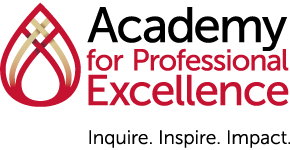Online Training
The Academy for Professional Excellence provides eLearning (online training) through the Academy’s Learning Management System (LMS).
Account Setup
Behavioral Health Services Employees
For information about registering for Responsive Integrated Health Solutions training see Eligibility to Take a RIHS Training below.
For additional assistance contact the RIHS Help Desk:
rihs@sdsu.edu
All Other Users
Please contact Academy Help Desk (CWDS, APSWI, LIA, SACHS, Tribal STAR courses): academylms@sdsu.edu
General Help Desk Questions
- Log on to the Learning Management System (LMS)
- Update My Account Profile
- Get Training Transcript, CE Certificate of Completion, and/or CE Certificate
- Forgot User Name
- Change Password
- Change Security Question
- Sign Out
- Accessing an eLearning
- Accessing a Webinar
- Eligibility to Take a RIHS Training
- Get RIHS Account Approved
- RIHS Course Registration
- Continuing Education/Obtaining RIHS CEs
Log on to the Learning Management System (LMS)
Click here to log into the Academy LMS.
Update My Account Profile
- Log on using your user name and password
- Click open once on Quick Links to display other options
- Click the Edit Profile on left of the home page
- Modify settings as necessary
- Click OK to save your updates
Get Training Transcript, CE Certificate of Completion, and/or CE Certificate
How to Get a Transcript
- Log on using your user name and password
- Click on TRANSCRIPT
- In the RIGHT HAND CORNER click on EXPORT TO PDF
- Click FILE to view
- PRINT is located on the RIGHT HAND CORNER of the page
Download the full instructions on How to Access a Transcript
How to Print a Certificate
- Log on to the LMS
- Click on the MY TRAININGS icon
- Click on COMPLETED to view completed activities
- Click on the TRAINING TITLE in BLUE lettering
- If the training has multiple sessions, make sure the appropriate session on the LEFT hand side of the page is selected
- On the RIGHT side of the page use the PULL DOWN menu to select DIPLOMA (The pull down menu might say “Register Again” but just click on the little arrow to the right and the menu will display.)
- Click EXPORT TO PDF to save your certificate.
- Click on the word FILE in blue lettering (do not click on OK, it will not download the certificate)
- Click on the PRINT icon in the UPPER RIGHT HAND CORNER to print. Click on the DOWNLOAD icon next to the PRINT icon to download your certificate.
Download the walk-through for How to Print CEs.
Forgot User Name
If you forgot your username please attempt the following variations prior to contacting the Help Desk:
work e-mail address
firstnamelastname
lastnamefirstname
firstinitiallastname
If you forgot your password contact the help desk at academylms@sdsu.edu.
Change Password
Please check back for instructions.
Change Security Questions
Please check back for instructions.
Sign Out
Please check back for instructions.
Accessing an eLearning
METHOD 1:
- Log on using your username and password
- Locate the TIMELINE menu
a. Training schedule can also be accessed by clicking on on the activity number in “My Learning” and using the “Quick Links” on the bottom lefthand corner. - Click on CURRENT/UPCOMING to view your registered activities
- If there is a START button, click on it
- If no START button Click on the TRAINING TITLE in BLUE lettering
a. Clicking on the TRAINING TITLE will direct you to the training info page. There you see the START button on the RIGHT hand side of the page.
b. If a training has multiple eLearning sessions, you will have to click on each individual one from the LEFT hand menu to access its details and the start button
- Once you start the training, click on START once again to launch the eLearning
METHOD 2:
1. Access the SELF menu
2. Click on LEARNING
3. Click on TRAINING SCHEDULE
4. REPEAT steps 2-4 above
Download the full instructions on How to Access an eLearning
Accessing a Webinar
- Click the link and follow the instructions in the Registration Confirmation email to join the live webinar.
- You may use headphones or speakers to hear the webinar audio. You will need a microphone if you wish to ask a question over the computer. Please log on to the webinar using your FIRST and LAST name. (This is used to record attendance.)
- If you are only having trouble with the audio, please use the chat feature to reach the technical assistance person assigned to the webinar.
If you are still having trouble with the webinar, contact the Help Desk at:
- Academy, CWDS or APSWI webinars: academylms@sdsu.edu
- RIHS webinars: rihs@sdsu.edu
Eligibility to Take a RIHS Training
RIHS trainings are designed for and offered to contract and county staff of San Diego Behavioral Health Services (BHS). If you wish to inquire about eligibility please email RIHS for support at rihs@sdsu.edu.
You will be asked to provide the mandatory information:
- Your position
- Your organization (specific program/department)
- Your work email
- Your work address
- Your work phone
- Your supervisor’s name
- Your supervisor’s email
- Your license or certification number (for CE purposes)- If none enter N/A
Get RIHS Account Approved
- If you have entered all required information, your account will be approved within 5 business days of submittal.
- Please check your email for the Account Approval or request for additional information from the RIHS Help Desk
RIHS Course Registration
- Search for the training using the upper left search field on the home page
- Click Register
- Select the course(s) at the top
- Click Submit on the bottom right of the window
For eLearning courses, click Start when you are ready to begin.
Continuing Education/Obtaining RIHS CEs
Continuing education is available for most RIHS trainings. See RIHS Continuing Education page for certification. Please check the training flyer to ensure your training is offering the CEs that meet your needs.
Obtaining Continuing Education Certificates
- CE certificates are available for download on the Learning Management System (LMS) 3-5 days after the training day or the last day of a series is complete. CE certificates are distributed to those who attended the entire class.
- Attendees who arrive more than 15 minutes late or leave more than 15 minutes early to an in-person training are not eligible to receive a CE certificate.
- Attendees must sign in and sign out and provide their license or certification number as well as complete an evaluation.
- If you have misplaced your certificate or completed an eLearning, you can obtain a duplicate by logging into the Learning Management System (LMS).
- See Continuing Education Certificate Instructions on how to obtain your CE certificate from the Learning Management System (LMS).